
Requirements: You need to enable the CD-R feature on Windows XP.
- Insert a Formated-ReWritable CD or a Recordable (CD-R) disc into the CD drive.
- From Desktop, double-click on "My Computer".
- Navigate to the files/folders you want to copy to CD. Select them and press "Ctrl-c" to copy.
- Browse back to the CD-ROM, and press "Ctrl-V" to paste. The files/folders will show up as temporary files/folders at this time.
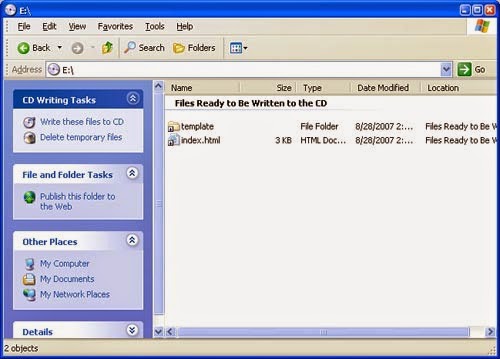
- On the left panel, select "Write these files to CD".
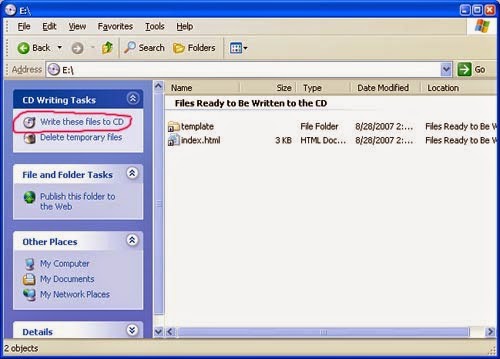
- The window "CD Writing Wizard" appears with the default CD name. Change the CD name if you wish, then click "Next".
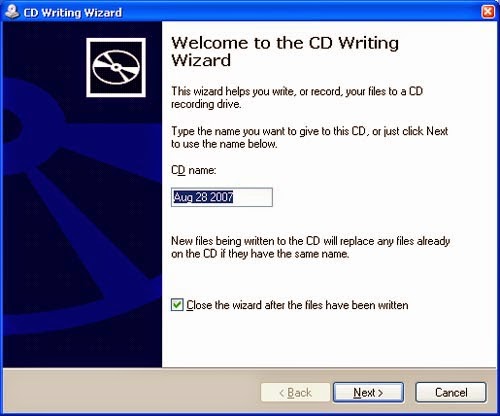
- The "CD Writing Wizard" starts to write files/folders to the CD:
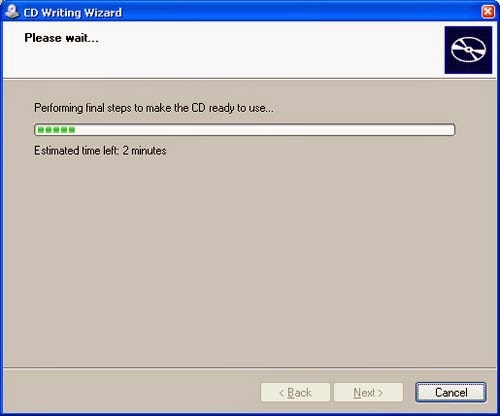
- Once the writing process is complete, the wizard will disappear and the CD-Rom will be ejected.

Post a Comment